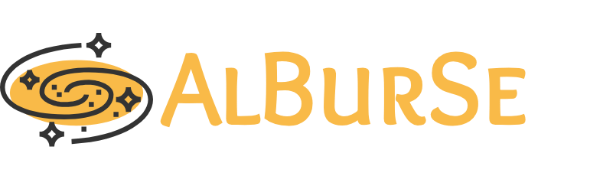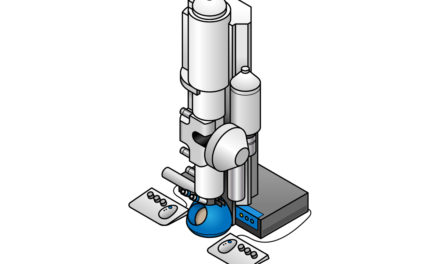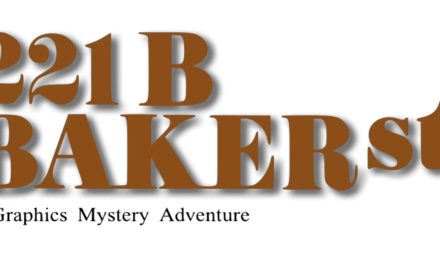Instructions for transferring files from FarmShare/Sherlock to Local Windows
Install WinSCP: https://winscp.net/eng/download.php
During installation select “commander view”
When first opened, you will be prompted with a login window.
At Login screen:
- File Protocol: SCP
- Host name: rice.stanford.edu (or sherlock.stanford.edu)
- Port number: 22
- Username: “Your SUNETID”
- Password: “Your password”
It may warn you that the remote device could not be verified, continue anyways.
It will then prompt you again for your password, and then ask for your preferred duo authentication method.
Once logged in:
The window on the right is your Windows file explorer, navigate to the folder you wish to copy the relion file to. (Alternatively, when you download the file you can select the file path).
The window on the left is your FarmShare file explorer, navigate to the file you wish to transfer, right click and select “download”.
Acknowledment for this instruction: Makaia Papasergi-Scott, Ph.D.